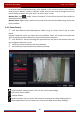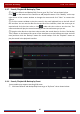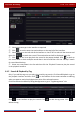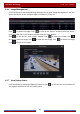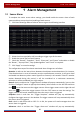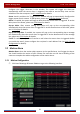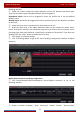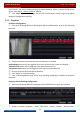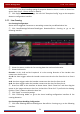User Manual
Table Of Contents
- Contents
- 1 Introduction
- 2 Basic Operation Guide
- 3 Wizard & Main Interface
- 4 Camera Management
- 5 Live Preview Introduction
- 6 PTZ
- 7 Record & Disk Management
- 8 Playback & Backup
- 9 Alarm Management
- 10 Account & Permission Management
- 11 Device Management
- 12 Remote Surveillance
- Appendix A FAQ
- Appendix B Calculate Recording Capacity
- Appendix C Compatible Device List
Alarm Management
DVR User Manual
74
and “E-mail”. The alarm handling setting of exception detection alarm is similar to that of the
sensor alarm (see 9.1 Sensor Alarm
for details).
③ Click “Apply” to save the settings. You can click “Exception Config” to go to the exception
detection configuration interface.
9.3.3 Line Crossing
Line Crossing Configuration:
Alarms will be triggered if someone or something crosses the pre-defined alarm line.
① Click StartSettingsCameraIntelligent DetectionLine Crossing to go to the
following interface.
② Select the camera, enable the line crossing detection and set the duration.
③ Select the direction.
Direction: A<->B, A->B and A<-B optional. It is the crossing direction of the intruder who
crosses over the alert line.
A<->B: the alarm triggers when the intruder crosses over the alert line from B to A or from A
to B.
A->B: the alarm triggers when the intruder crosses over the alert line from A to B.
A<-B: the alarm triggers when the intruder crosses over the alert line from B to A.
④ Draw line. Refer to the interface as shown above. Check “Draw line” and then drag the
mouse in the image to draw an alert line. Uncheck the “Draw line” if you finish the drawing.
Click the “Clear” button to delete the alert line.
⑤ Click “Apply” to save the settings.
⑥ Click “Processing Mode” to go to the alarm handling configuration interface of line
crossing detection.
Line Crossing Alarm Handling Configuration:
① Click StartSettingsAlarmIntelligence AlarmLine Crossing to go to the following
interface.