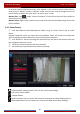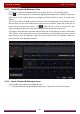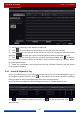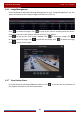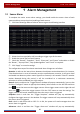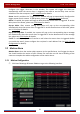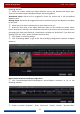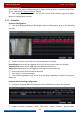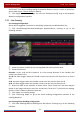User Manual
Table Of Contents
- Contents
- 1 Introduction
- 2 Basic Operation Guide
- 3 Wizard & Main Interface
- 4 Camera Management
- 5 Live Preview Introduction
- 6 PTZ
- 7 Record & Disk Management
- 8 Playback & Backup
- 9 Alarm Management
- 10 Account & Permission Management
- 11 Device Management
- 12 Remote Surveillance
- Appendix A FAQ
- Appendix B Calculate Recording Capacity
- Appendix C Compatible Device List
Alarm Management
DVR User Manual
73
and “E-mail”. The alarm handling setting of object detection alarm is similar to that of the
sensor alarm (see 9.1 Sensor Alarm
for details).
③ Click “Apply” to save the settings. You can click “Article Protect Config” to go to the object
detection configuration interface.
9.3.2 Exception
Exception Configuration:
① Click StartSettingsCameraIntelligent DetectionException to go to the following
interface.
② Select the camera and enable the relevant detection as needed.
Scene Change: Alarms will be triggered if the scene of the monitor video has changed.
Video Blurred: Alarms will be triggered if the video becomes blurry.
Video Color Cast: Alarms will be triggered if the video becomes obscured.
③ Set the sensitivity of the exception detection.
④ Click “Apply” to save the settings.
⑤ Click “Processing Mode” to go to the alarm handling configuration interface of exception
detection.
Exception Alarm Handling Configuration:
① Click StartSettingsAlarmIntelligence AlarmException to go to the interface.
② Enable or disable “Snapshot”, “Push”, “Alarm-out”, “Preset”, “Buzzer”, “Pop-up Video”