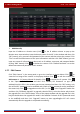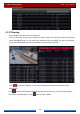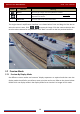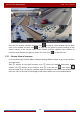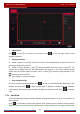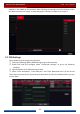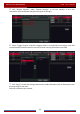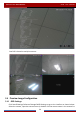User Manual
Table Of Contents
- Contents
- 1 Introduction
- 2 Basic Operation Guide
- 3 Wizard & Main Interface
- 4 Camera Management
- 5 Live Preview Introduction
- 6 PTZ
- 7 Record & Disk Management
- 8 Playback & Backup
- 9 Alarm Management
- 10 Account & Permission Management
- 11 Device Management
- 12 Remote Surveillance
- Appendix A FAQ
- Appendix B Calculate Recording Capacity
- Appendix C Compatible Device List
Live Preview Introduction
DVR User Manual
32
window in the middle of the interface. After finishing the settings of all the schemes, select
the dwell time and click “Apply” to start playing the schemes in sequence in output 2.
5.3 POS Settings
Some models may not support this function.
① Click StartSettingsBasicPOS Settings to go to the interface.
② Enable POS and click configure under “Connection Settings” to go to the following
interface.
③ Input IP address of the POS you want to add.
④ Check “Filter destination”, “Filter POS port” and “Filter destination Port” (If you do not
check them, please skip this step) and input destination IP, POS port and destination port you
want to filter.