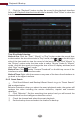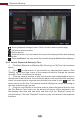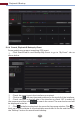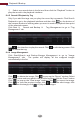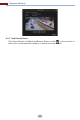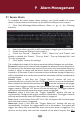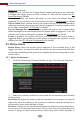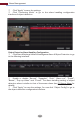Manual
Playback & Backup
64
⑤
Click the “Playback” button to play the record in the playback interface
(refer to 8.2 Playback Interface Introduction for details). Click “Close” to close the
interface.
Time Slice Mode Selecting:
Method One: Click the “Year”, “Month” or “Day” button under the record time
scale to select the time slice mode. In “Day” mode, click / on the left/right
side of the time scale to view the record of the last/next day; click “Minute” in
the “Picture” option under the time scale to select “Minute” mode (in “Minute”
mode, click the time scale to change the time of the 60 display windows) and
click “Hour” to select “Hour” mode.
Method Two: Click beside “Camera Thumbnail” on the left top corner of the
interface to select the time slice mode.
Method Three: Right-click the mouse on any area of the time-sliced interface to
go back to the upper interface.
8.4.2 Smart Search
①
②
③
④
Click StartSearch and BackupSmart Search to go to “Smart Search”
tab as shown below.
Behavior Detection: when you select the smart playback mode, the system will
analyze the video including the motion detection, tripwire and intrusion
detection.
Click “Behavior”. Set the searching time period and you will search the
channel which has the intelligence detection record.
Check the channel and select the smart playback.
Set the backup time and select the channel to backup.