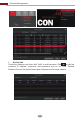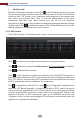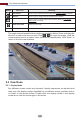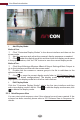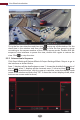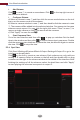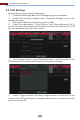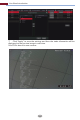Manual
Live View Introduction
30
Add Scheme
Click in area ① to create a new scheme. Click on the top right corner of
the scheme to delete it.
Configure Scheme
a) Select a scheme in area ① and then click the screen mode button on the tool
bar to set the screen mode of the scheme.
b) Select a camera window in area ② and then double click the camera in area
③. The camera will be added into the selected window. One camera in the same
scheme cannot repeat. You can click the right-click menu “Clear” in area ② to
remove a single camera or click to remove all the cameras.
c) Click “Apply” to save the settings.
Start Sequence View
Go to live view interface and then click to pop up a window. Set the dwell
time in the window and then click to start scheme view in sequence. Double
click the sequence view interface to pause the view; double click again to restore
the view. Click to stop the view.
Click StartSettingsSystemBasicOutput SettingsOutput 2 to go to the
interface as shown below.
Click on the left to create a new scheme. Each scheme can only add one
analog or IP camera. Select a scheme on the left and then double click or drag
a camera on the right to the scheme window in the middle of the interface. After
finishing the settings of all the schemes, select the dwell time and click “Apply”
to start playing the schemes in sequence in output 2.
5.2.4 Spot View