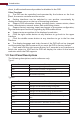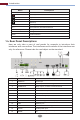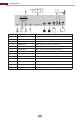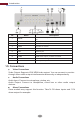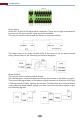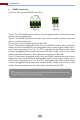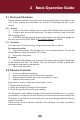Manual
Button Function
REC
Search
Record manually
Menu
To enter search mode
Exit
To enter menu
ENTER
To exit the current interface
To confirm the choice or setup
Direction Button
Zoom
To move cursor in setup
PIP
To zoom in
No function temporarily
Multi
Next
SEQ
To choose multi screen display mode
To control playback. Play(Pause)/Next Frame/Speed
Up/Stop/Previous Frame/Speed Down
INFO
To switch the live image
To go to sequence view mode
Get information about the device
Basic Operation Guide
12
Mouse control in Live Display & Playback interface
Note: Mouse is the default tool for all operations unless an exception as indicated.
In the live display & playback interface, double click on any camera window to
show the window in single screen mode; double click the window again to
restore it to the previous size.
In the live display & playback interface, if the interfaces display in full screen,
move the mouse to the bottom of the interface to pop up a tool bar. The tool
bar will disappear automatically after you move the mouse away from it for
some time; move the mouse to the right side of the interface to pop up a panel
and the panel will disappear automatically after you move the mouse away
from it.
Mouse control in Live Display & Playback interface
Move the mouse to the text-input box and then click the box. The input
keyboard will pop up automatically.
2.3 Mouse Control
2.4 Text-input Instruction