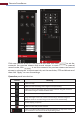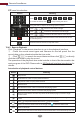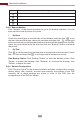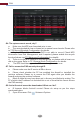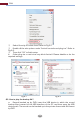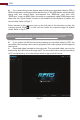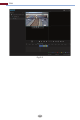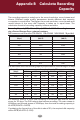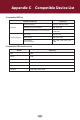Manual
Remote Surveillance
113
Click one camera window in the preview area and then click to set the
camera’s live preview stream and record stream to main stream in manual
record mode; click to set the camera’s live preview stream and record
stream to sub stream. In sub stream tab, set the resolution, FPS and bitrate and
then click “Apply” to save the settings.
Operation panel introduction:
Button Meaning
Click it to snap.
Click it to start recording; click it again to stop recording.
Click it to zoom in the image of the camera and then drag the mouse on
the camera image to view the hidden area.
Click it to enable audio and then drag the slider bar to adjust the volume.
You can listen to the camera audio by enabling audio.
Click it to zoom out the image of the camera.
Screen display proportion
Click it to close the preview camera.
The 3D zoom in function is designed for P.T.Z. Click the button and then
drag the image to zoom in or zoom out the image; click the image on
dierent areas to view the image of the dome omni-directionally.