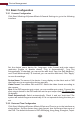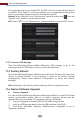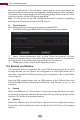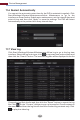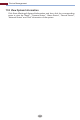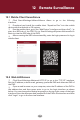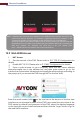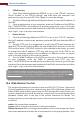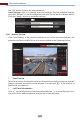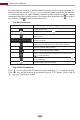Manual
Remote Surveillance
111
the “OK” button to save the new password.
Local Settings: click it to change the local settings. Set the snapshot number
and click “Browse” to set the snapshot path and record path as shown below.
Click the “Apply” button to save the settings.
12.4.1 Remote Preview
Click “Live Display” in the remote interface to go to the preview interface. The
preview interface consists of the four areas marked in the following picture.
Select a window in the preview area and then click one online camera on the left
panel to preview the camera in the window. You can click in the tool bar to
preview all the cameras.
Start Preview
Click on the left panel to hide the panel and click to show the panel. You
can view all the added cameras and groups on the left panel.
Left Panel Introduction