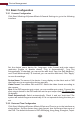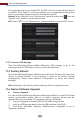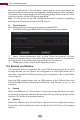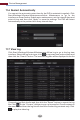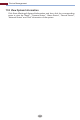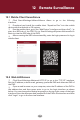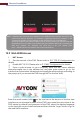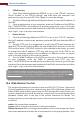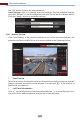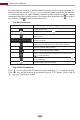Manual
Remote Surveillance
110
PPPoE Access
①
②
③
Click StartSettingsNetworkPPPoE to go to the “PPPoE” interface.
Check “Enable” in the “PPPoE settings” and then enter the username and
password you get from your ISP. Click “Apply” to save the settings.
Click StartSettingsNetworkNetwork Status to view the IP address of
the DVR.
Open a web browser on your computer, enter the IP address of the DVR like
http://210.21.229.138 in the address bar and then press enter to go to the login
interface. Enter the username and password of the DVR in the interface and then
click “Login” to go to the live view interface.
Router Access
①
②
③
Click StartSettingsNetworkTCP/IP to go to the “TCP/IP” interface.
Set the IP address, subnet mask, gateway, preferred DNS and alternate DNS of
the DVR.
Set the HTTP port (it is suggested to modify the HTTP port because the
default HTTP port 80 might be taken up) and enable UPnP function in both the
DVR and the router. If the UPnP function is not available in the router, you need
to forward the LAN IP address, HTTP port and server port of the DVR to the
router. Port mapping settings may be dierent in dierent routers, so please
refer to the user manual of the router for details.
Get the WAN IP address of the DVR from the router. Open a web browser
on your computer, enter the WAN IP address plus HTTP port like
http://116.30.18.215:100 in the address bar and then press enter to go to the login
interface. Enter the username and password of the DVR in the interface and then
click “Login” to go to the live view interface.
Note: If the WAN IP address is a dynamic IP address, it is necessary for you to use the domain
name to access the DVR. Click StartSettingsNetworkDDNS to set DDNS (see 11.1.4
DDNS Configuration for details). By using DDNS function you can use the domain name plus
HTTP port like http://sunshine.dvrdydns.com:100 to access the DVR via internet.
12.4 Web Remote Control
The supported browsers for remote access are IE8/9/10/11, Firefox, Opera and
Chrome (available only for the versions lower than 45) in Windows system and
Safari in MAC system. When you access the DVR through IE for the first time, you
need to download and install the relative components for normal preview and
playback. Please refer to the tips in the remote interfaces for details. The
buttons and icons on the top right corner of the remote interface are introduced
as follows.
admin: the current login username.
Logout: click it to log out and return to the login interface.
Modify Password: click it to change the password of the current login user. Enter
the current password and then set a new password in the popup window. Click