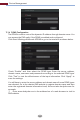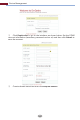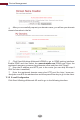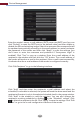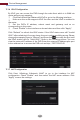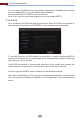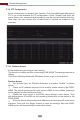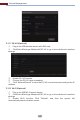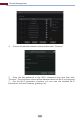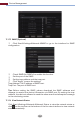Manual
Device Management
99
11.1.9 FTP Configuration
Some models may not support this function. Click StartSettingsNetwork
FTP to go to the interface for FTP configuration. Check “Enable” and enter the
server name, port, username and password, max file size and remote directory.
After that, you can choose the recorded files to upload as needed in this
interface.
11.1.10 Platform Access
Some models may not support this function.
This function is mainly used for connecting ECMS/NVMS. The setting steps are as
follows.
Click StartSettingsNetworkPlatform Access to go to the interface.
Platform Access
①
②
③
④
Set “Access Type” as “Platform Software” and select “Enable” as shown
below.
Check the IP address and port of the transfer media server in the ECMS/
NVMS. The default server port for auto report is 2009. If it is modified, please go
to the transfer media interface to check.
Enable the auto report in the ECMS when adding a new device. Then
self-define device ID and fill out the remaining information of the device in the
ECMS/NVMS.
Enter the above-mentioned server address, port and report ID in the server
interface. Then click the “Apply” button to save the settings. Now the ECMS/
NVMS system will automatically connect this device.