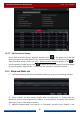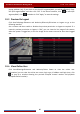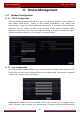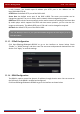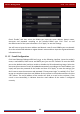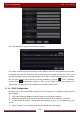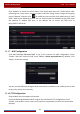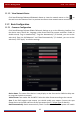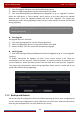User Manual
Table Of Contents
- Contents
- 1 Introduction
- 2 Basic Operation Guide
- 3 Wizard & Main Interface
- 4 Camera Management
- 5 Live Preview Introduction
- 6 PTZ
- 7 Record & Disk Management
- 8 Playback & Backup
- 9 Alarm Management
- 10 Account & Permission Management
- 11 Device Management
- 12 Remote Surveillance
- Appendix A FAQ
- Appendix B Calculate Recording Capacity
- Appendix C Compatible Device List
Device Management
DVR User Manual
92
11.1.9 View Network Status
Click StartSettingsNetworkNetwork Status to view the network status or click on
the tool bar at the bottom of the live preview interface to view network status conveniently.
11.2 Basic Configuration
11.2.1 Common Configuration
Click StartSettingsSystemBasicGeneral Settings to go to the following interface. Set
the device name, device No., language, video format and main output resolution. Enable or
disable wizard, “Log In Automatically”, “Log Out Automatically” (if checked, you can set the
wait time) “App Live Self-Adaption” and “Dwell Automatically” (if checked, you can set the
wait time). Click “Apply” to save the settings.
Device Name: The name of the device. It may display on the client end or CMS that help user
to recognize the device remotely.
Video Format: Two modes: PAL and NTSC. Select the video format according to the camera.
Spot: If the DVR supports spot output, you should enable spot output. Connect the spot
output device to the DVR and then set the spot output (see 5.2.4 Spot View
for details).
Dwell Automatically: Switch automatically. Check it and set “wait time”.The system will switch