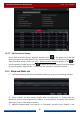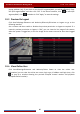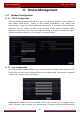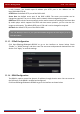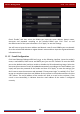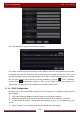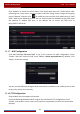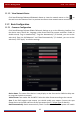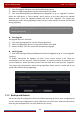User Manual
Table Of Contents
- Contents
- 1 Introduction
- 2 Basic Operation Guide
- 3 Wizard & Main Interface
- 4 Camera Management
- 5 Live Preview Introduction
- 6 PTZ
- 7 Record & Disk Management
- 8 Playback & Backup
- 9 Alarm Management
- 10 Account & Permission Management
- 11 Device Management
- 12 Remote Surveillance
- Appendix A FAQ
- Appendix B Calculate Recording Capacity
- Appendix C Compatible Device List
Device Management
DVR User Manual
87
11 Device Management
11.1 Network Configuration
11.1.1 TCP/IP Configuration
Click StartSettingsNetworkTCP/IP to go to the following interface. Check “Obtain an
IPv4 address automatically”, “Obtain an IPv6 address automatically” and “Obtain DNS
automatically” to get the network addresses automatically, or manually input the network
addresses. You can modify the MTU value according to the network condition (MTU,
Maximum Transmission Unit, can be modified according to network condition for higher
network transmission efficiency). Click “Apply” to save the settings.
11.1.2 Port Configuration
Click StartSettingsNetworkPort to go to the interface as shown below. Input the HTTP
port, HTTPS Port, server port, RTSP and POS port of the DVR, enable “Anonymous” as required
and then click “Apply” to save the settings.
HTTP Port: the default HTTP port of the DVR is 80. The port number can be changed to others
like 81. The port is mainly used to client remote access. If you want to access the DVR through