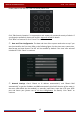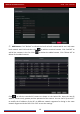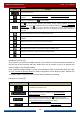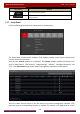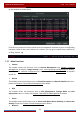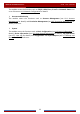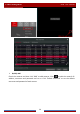User Manual
Table Of Contents
- Contents
- 1 Introduction
- 2 Basic Operation Guide
- 3 Wizard & Main Interface
- 4 Camera Management
- 5 Live Preview Introduction
- 6 PTZ
- 7 Record & Disk Management
- 8 Playback & Backup
- 9 Alarm Management
- 10 Account & Permission Management
- 11 Device Management
- 12 Remote Surveillance
- Appendix A FAQ
- Appendix B Calculate Recording Capacity
- Appendix C Compatible Device List
Wizard & Main Interface
DVR User Manual
19
Button Meaning
Screen mode button.
Dwell button (see 5.2.2 Quick Sequence View and 5.2.3 Scheme View In Sequence
for
details).
Click it to enable OSD; click to disable OSD.
Click
to set the default playback time before starting instant playback (8.1 Instant
Playback) or going to the playback interface for playback operations (8.2 Playback Interface
Introduction); click to go to the playback interface. For instance, if you choose “5
minutes ago” as the default playback time, you can playback the record from the past five
minutes.
Manual record button. Click it to enable/disable record.
Manual alarm button. Click it to trigger or clear the alarm-out manually in the popup
window.
Record status button. Click it to view the record status.
Alarm status button. Click it to view the alarm status.
Disk status button. Click it to view the disk status and RAID status.
Network status button. Click it to view the network status.
Information button. Click it to view system information.
Introduction of area ②:
Click “Camera” to view all the added cameras in the camera list. Select one camera window on
the left side of the interface and then double click one IP camera in the list to preview the
camera image in the selected window.
Click “Customize Display Modes” to view all the display modes in the display mode list (refer
to 5.2.1 Preview By Display Mode
for detail configuration of the display mode). Double click
one display mode in the list to switch to the display mode for previewing.
Introduction of area ③:
Icon / Button Meaning
It shows the current login user.
Click it to go to record search interface, see
8.3 Record Search,
Playback & Backup for details.
Click it to go to playback interface (click
on the tool bar at the
bottom of the live preview interface to set the default playback time),
see 8.2 Playback Interface Introduction
for details.
Click it to pop up the setup panel, see 3.2.2 Setup Panel
for details.