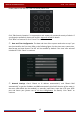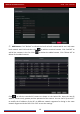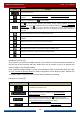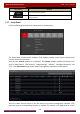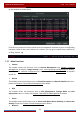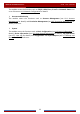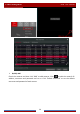User Manual
Table Of Contents
- Contents
- 1 Introduction
- 2 Basic Operation Guide
- 3 Wizard & Main Interface
- 4 Camera Management
- 5 Live Preview Introduction
- 6 PTZ
- 7 Record & Disk Management
- 8 Playback & Backup
- 9 Alarm Management
- 10 Account & Permission Management
- 11 Device Management
- 12 Remote Surveillance
- Appendix A FAQ
- Appendix B Calculate Recording Capacity
- Appendix C Compatible Device List
Wizard & Main Interface
DVR User Manual
18
⑦ QR-Code. Enable the NAT function in the interface or set it in the network configuration
after exiting the wizard (please refer to 11.1.7 NAT Configuration
for details). You can scan the
QR-Code through mobile client which is installed in the mobile phone or PAD to log in the
mobile client instantly. Please refer to
12.1 Mobile Client Surveillance for details. Click “OK” to
save the settings.
3.2 Main Interface
3.2.1 Main Interface Introduction
The buttons in area ① are introduced in the table below.
Button Meaning
Start button. Click it to pop up area ③.
Full screen button. Click it to show full screen; click it again to exit the full screen.