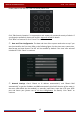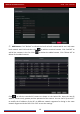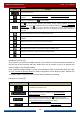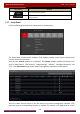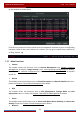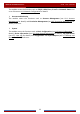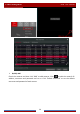User Manual
Table Of Contents
- Contents
- 1 Introduction
- 2 Basic Operation Guide
- 3 Wizard & Main Interface
- 4 Camera Management
- 5 Live Preview Introduction
- 6 PTZ
- 7 Record & Disk Management
- 8 Playback & Backup
- 9 Alarm Management
- 10 Account & Permission Management
- 11 Device Management
- 12 Remote Surveillance
- Appendix A FAQ
- Appendix B Calculate Recording Capacity
- Appendix C Compatible Device List
Wizard & Main Interface
DVR User Manual
17
Click
to edit the added camera as shown on the above right. Input the new camera
name, IP address, port, username and the password of the camera. You can click “Test” to test
the effectiveness of the input information. Click “OK” to save the settings. You can change the
camera name only if it ’s an analog camera or the added IPC is online. Click “Next” to continue.
⑤ Disk Settings. You can view the disk number, disk capacity of the DVR and serial number,
R&W status of the disk. Click “Formatting” to format the disk. Click “Next” to continue.
⑥ Record Settings. Two record modes are available: auto and manual.
Auto: Select one auto mode in the interface as shown below and then click “OK” button to
save the settings. See 7.1.1 Mode Configuration
for details.
Manual: Set the “Sensor Record”, “Motion Record” and “Schedule Record” of each camera.
Click “Next” to save the settings. See 7.1.1 Mode Configuration
for details.