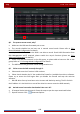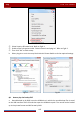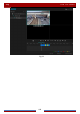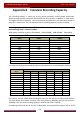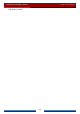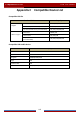User Manual
Table Of Contents
- Contents
- 1 Introduction
- 2 Basic Operation Guide
- 3 Wizard & Main Interface
- 4 Camera Management
- 5 Live Preview Introduction
- 6 PTZ
- 7 Record & Disk Management
- 8 Playback & Backup
- 9 Alarm Management
- 10 Account & Permission Management
- 11 Device Management
- 12 Remote Surveillance
- Appendix A FAQ
- Appendix B Calculate Recording Capacity
- Appendix C Compatible Device List
FAQ
DVR User Manual
108
If you select the private format when backing up record by DVR, a RPAS compression
package will be backed up to the USB device automatically along with the record data.
Uncompress the “RPAS.zip” and then click “RPAS.exe” to set up RPAS. After the setup is
completed, open RPAS player and then click the “Open Folder” button in the middle of the
interface to select the record data. Refer to Fig 9-1.
Select camera in the resource tree on the left side of the interface to play the camera record.
Click on the tool bar under the camera image to enable audio. Refer to Fig 9-2.
If you select the AVI format when backing up record by DVR, the record backup data can
be played by the video player which supports this format.
b. Record backed up through web. The record can only be backed up with AVI format
through web. The record can be backed up to PC and played by the video player which
supports this format.
Fig 9-1
Note: The record will not have audio output if you disable the audio when recording by DVR. Please
see 7.1.1 Mode Configuration and 7.2 Encode Parameters Setting
for details.