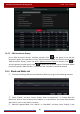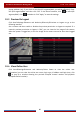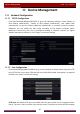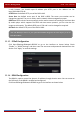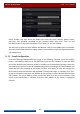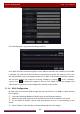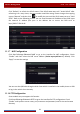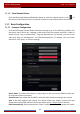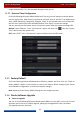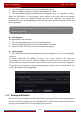User Manual
Table Of Contents
- Contents
- 1 Introduction
- 2 Basic Operation Guide
- 3 Wizard & Main Interface
- 4 Camera Management
- 5 Live Preview Introduction
- 6 PTZ
- 7 Record & Disk Management
- 8 Playback & Backup
- 9 Alarm Management
- 10 Account & Permission Management
- 11 Device Management
- 12 Remote Surveillance
- Appendix A FAQ
- Appendix B Calculate Recording Capacity
- Appendix C Compatible Device List
Account & Permission Management
DVR User Manual
85
10.3.2 Edit Permission Group
Go to “Edit Permission Group” interface and then click in the group list to edit the
permission group (the operations of the “Edit Permission Group” are similar to that of the
“Add Permission Group”, please see 10.3.1 Add Permission Group for details). Click
to
save the group as another group. Click to delete the permission group. The three default
permission groups (“Administrator”, “Advanced” and “Common”) cannot be deleted.
10.4 Black and White List
① Click StartSettingsAccount and AuthoritySecurity to go to the following interface.
② Check “Enable” and then choose “Enable Allow List (white list)” or “Enable Block List
(black list)” (the PC client of which the IP address is in the allow list can access DVR remotely
while the PC client in the block list cannot).
③ Add IP/IP segment/MAC. Click “Add IP” or “Add MAC” and then check “Enable” in the