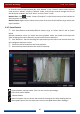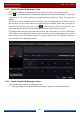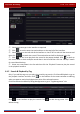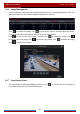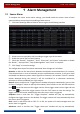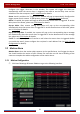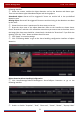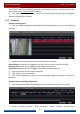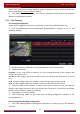User Manual
Table Of Contents
- Contents
- 1 Introduction
- 2 Basic Operation Guide
- 3 Wizard & Main Interface
- 4 Camera Management
- 5 Live Preview Introduction
- 6 PTZ
- 7 Record & Disk Management
- 8 Playback & Backup
- 9 Alarm Management
- 10 Account & Permission Management
- 11 Device Management
- 12 Remote Surveillance
- Appendix A FAQ
- Appendix B Calculate Recording Capacity
- Appendix C Compatible Device List
Playback & Backup
DVR User Manual
65
to view the record of the last/next day; click “Minute” in the “Picture” option under the time
scale to select “Minute” mode (in “Minute” mode, click the time scale to change the time of
the 60 display windows) and click “Hour” to select “Hour” mode.
Method Two: Click
beside “Camera Thumbnail” on the left top corner of the interface to
select the time slice mode.
Method Three: Right-click the mouse on any area of the time-sliced interface to go back to the
upper interface.
8.4.2 Smart Search
① Click StartSearch and BackupSmart Search to go to “Smart Search” tab as shown
below.
Behavior Detection: when you select the smart playback mode, the system will analyze the
video including the motion detection, tripwire and intrusion detection.
② Click “Behavior”. Set the searching time period and you will search the channel which has
the intelligence detection record.
③ Check the channel and select the smart playback.
④ Set the backup time and select the channel to backup.
: Smart playback settings button. Click it to set intrusion percentage.
: Full screen motion button.
: Motion button.
: Draw line button. You can search the record of crossing the line after drawing the line.
: Draw quadrilateral. You can search the record in this quadrilateral after drawing it.