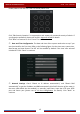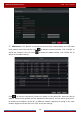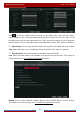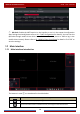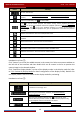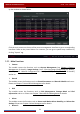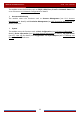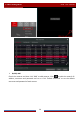User Manual
Table Of Contents
- Contents
- 1 Introduction
- 2 Basic Operation Guide
- 3 Wizard & Main Interface
- 4 Camera Management
- 5 Live Preview Introduction
- 6 PTZ
- 7 Record & Disk Management
- 8 Playback & Backup
- 9 Alarm Management
- 10 Account & Permission Management
- 11 Device Management
- 12 Remote Surveillance
- Appendix A FAQ
- Appendix B Calculate Recording Capacity
- Appendix C Compatible Device List
Wizard & Main Interface
DVR User Manual
20
Icon / Button Meaning
Click it to log out the system.
Click it and then select “Logout”, “Reboot” or “Shutdown” in the
popup window.
3.2.2 Setup Panel
Click StartSettings to pop up the setup panel as shown below.
The setup panel includes seven modules. Each module provides some function entries with
links for convenient operation.
Here we take Camera module as an example. The Camera module provides convenient links
such as “Add Camera”, “Edit Camera”, “Image Settings”, “Motion”, “Intelligent Detection” and
“PTZ”. Click Edit Camera to go to the camera management interface as shown below.
There are some function items on the left side of the camera management interface. Click
each item to go to corresponding interface or window. For instance, click “Add Camera” to pop