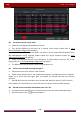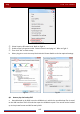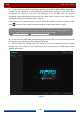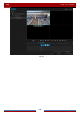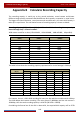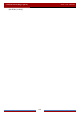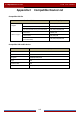User Manual
Table Of Contents
- Contents
- 1 Introduction
- 2 Basic Operation Guide
- 3 Wizard & Main Interface
- 4 Camera Management
- 5 Live Preview Introduction
- 6 PTZ
- 7 Record & Disk Management
- 8 Playback & Backup
- 9 Alarm Management
- 10 Account & Permission Management
- 11 Device Management
- 12 Remote Surveillance
- Appendix A FAQ
- Appendix B Calculate Recording Capacity
- Appendix C Compatible Device List
FAQ
DVR User Manual
105
Appendix A FAQ
Q1. Why can’t I find the HDD?
a. Please check the power and SATA data cables of the HDD to make sure they are well
connected.
b. For some DVRs with the 1U or small 1U case, the power of the adapter may be not
enough for operating them. Please use the power adaptor supplied along with the DVR.
c. Please make sure the HDDs are compatible with the DVR. See
Appendix C Compatible
Device List for details.
d. The HDD could have gone bad. Change a new one.
Q2. Why are there no images output in some or all of the camera windows?
a. Please make sure the resolutions of the cameras are supported by the DVR.
b. Please make sure the network cables of the IP camera and DVR are both connected
properly and the network parameters are set correctly.
c. Please make sure the analog camera is connected properly.
d. Please make sure the network and the switch both working normally.
Q3. The screen has no output after booting the DVR normally.
a. Please make sure the screen, HDMI or VGA cables are good and well connected.
b. Please make sure the screen supports the resolution of 1280*1024, 1920*1080,
2560*1440 or 3840*2160(4K*2K). The DVR cannot self-adapt to the screen of which the
resolution is lower than 1280*1024, and then the screen will remind you that the screen
resolution is not supported by the DVR or just have no display. Please change a screen at
1280*1024, 1920*1080, 2560*1440 or 3840*2160 resolution before booting the DVR.
Q4. Forget the passwords?
a. The password for admin can be reset through “Edit Security Question” function.
Click the “Edit Security Question” button in the login window and then enter the
corresponding answer of the selected question in the popup window, the password for admin
will be reset to 123456 by default. If you forget the answer of the question, this way will be
invalid, please contact your dealer for help.
b. The passwords of other users can be reset by admin, please refer to 10.1.2 Edit User
for
details.
Q5. The DVR cannot add up to the maximum number of IP cameras?
Take the 4 CH DVR as an example. Refer to the picture below. The remaining bandwidth should
be larger than the bandwidth of the IP camera you want to add, or you would fail to add the IP
camera. You should lower the added cameras’ bitrate to release the bandwidth. It is
recommended to add cameras by “Quickly Add” for batch adding.