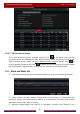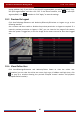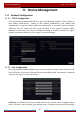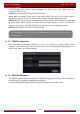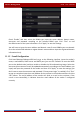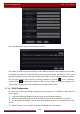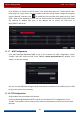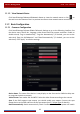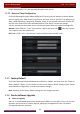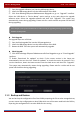User Manual
Table Of Contents
- Contents
- 1 Introduction
- 2 Basic Operation Guide
- 3 Wizard & Main Interface
- 4 Camera Management
- 5 Live Preview Introduction
- 6 PTZ
- 7 Record & Disk Management
- 8 Playback & Backup
- 9 Alarm Management
- 10 Account & Permission Management
- 11 Device Management
- 12 Remote Surveillance
- Appendix A FAQ
- Appendix B Calculate Recording Capacity
- Appendix C Compatible Device List
Account & Permission Management
DVR User Manual
86
popup window (only if you check it can the IP/IP segment/MAC you add be effective). Enter
the IP/IP segment/MAC and then click “OK”. In the above interface, click
to edit IP/IP
segment/MAC, click to delete it. Click “Apply” to save the settings.
10.5 Preview On Logout
Click StartSettingsAccount and AuthoritySecurityPreview on Logout to go to the
following interface.
Set a camera and then enable or disable the preview permission on logout as required. If a
camera’s preview permission on logout is “ON”, you can view the live image of the camera
when the system is logged out, or the live image of the camera cannot be seen when logged
out.
10.6 View Online User
Click StartSettingsAccount and AuthorityUser Status to view the online user
information (you can view the online user name, login type, IP address and login time; click
to pop up a window showing the preview occupied channel number and playback
occupied channel number).