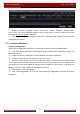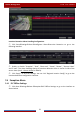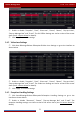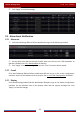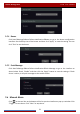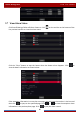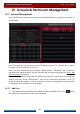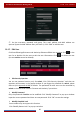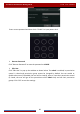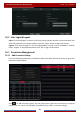User Manual
Table Of Contents
- Contents
- 1 Introduction
- 2 Basic Operation Guide
- 3 Wizard & Main Interface
- 4 Camera Management
- 5 Live Preview Introduction
- 6 PTZ
- 7 Record & Disk Management
- 8 Playback & Backup
- 9 Alarm Management
- 10 Account & Permission Management
- 11 Device Management
- 12 Remote Surveillance
- Appendix A FAQ
- Appendix B Calculate Recording Capacity
- Appendix C Compatible Device List
Alarm Management
DVR User Manual
75
② Enable or disable “Snapshot”, “Push”, “Alarm-out”, “Preset”, “Buzzer”, “Pop-up Video”
and “E-mail”. The alarm handling setting of line crossing alarm is similar to that of the sensor
alarm (see 9.1 Sensor Alarm
for details).
③ Click “Apply” to save the settings. You can click “Crossing Config” to go to the line crossing
configuration interface.
9.3.4 Intrusion Detection
Intrusion Configuration:
Alarms will be triggered if someone or something intrudes into the pre-defined area.
① Click StartSettingsCameraIntelligent DetectionIntrusion Detection to go to the
following interface.
② Select the camera, enable the intrusion detection and set the duration.
③ Select the alarm area. Up to 4 alarm areas can be set up.
④ Draw the alarm area of the intrusion detection. Refer to the interface as shown below.
Check “Draw Area” and then click around the area where you want to set as the alarm area in
the image (the alarm area should be a closed area). Uncheck the “Draw Area” if you finish the
drawing. Click the “Clear” button to delete the alarm area.
⑤ Click “Apply” to save the settings.
⑥ Click “Processing Mode” to go to the alarm handling configuration interface of intrusion
detection.