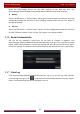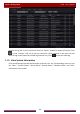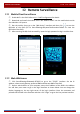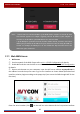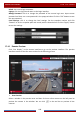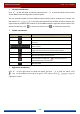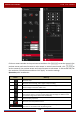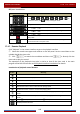User Manual
Table Of Contents
- Contents
- 1 Introduction
- 2 Basic Operation Guide
- 3 Wizard & Main Interface
- 4 Camera Management
- 5 Live Preview Introduction
- 6 PTZ
- 7 Record & Disk Management
- 8 Playback & Backup
- 9 Alarm Management
- 10 Account & Permission Management
- 11 Device Management
- 12 Remote Surveillance
- Appendix A FAQ
- Appendix B Calculate Recording Capacity
- Appendix C Compatible Device List
Remote Surveillance
DVR User Manual
102
Click one camera window in the preview area and then click to set the camera’s live
preview stream and record stream to main stream in manual record mode; click
to
set the camera’s live preview stream and record stream to sub stream. In sub stream tab, set
the resolution, FPS and bitrate and then click “Apply” to save the settings.
Operation panel introduction:
Button Meaning
Click it to snap.
Click it to start recording; click it again to stop recording.
Click it to zoom in the image of the camera and then drag the mouse on the
camera image to view the hidden area.
Click it to zoom out the image of the camera.
The 3D zoom in function is designed for P.T.Z. Click the button and then drag
the image to zoom in or zoom out the image; click the image on different areas
to view the image of the dome omni-directionally.
Screen display proportion
Click it to close the preview camera.
Click it to enable audio and then drag the slider bar to adjust the volume. You
can listen to the camera audio by enabling audio.