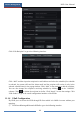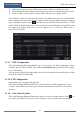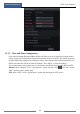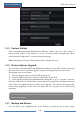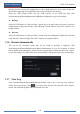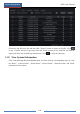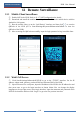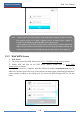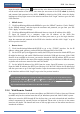User Manual
Remote Surveillance
NVR User Manual
105
Input the serial number (click on the tool bar at the bottom of the live preview interface to
see the serial number of the NVR), user name (the user name of the NVR, admin by default)
and password (the password of the NVR, 123456 by default) of the NVR, select the display
language on the top right corner of the interface and then click “Login” button to go to the web
client interface.
PPPoE Access
① Click StartSettingsNetworkPPPoE to go to the “PPPoE” interface. Check “Enable”
in the “PPPoE settings” and then input the username and password you get from your ISP.
Click “Apply” to save the settings.
② Click StartSettingsNetworkNetwork Status to view the IP address of the NVR.
③ Open IE browser on a computer, input the IP address of the NVR like
http://210.21.229.138 in the IE address bar and then press enter to go to the login interface.
Input the username and password of the NVR in the interface and then click “Login” to go to
the live preview interface.
Router Access
① Click StartSettingsNetworkTCP/IP to go to the “TCP/IP” interface. Set the IP
address, subnet mask, gateway, preferred DNS and alternate DNS of the NVR.
② Set the HTTP port (it is suggested to modify the HTTP port because the default HTTP port
80 might be taken up) and enable UPnP function in both the NVR and the router. If the UPnP
function is not available in the router, you need to forward the LAN IP address, HTTP port and
server port of the NVR to the router. Port mapping settings may be different in different routers,
so please refer to the user manual of the router for details.
③ Get the WAN IP address of the NVR from the router. Open IE browser on a computer,
input the WAN IP address plus HTTP port like http://116.30.18.215:100 in the IE address bar
and then press enter to go to the login interface. Input the username and password of the NVR
in the interface and then click “Login” to go to the live preview interface.
12.4 Web Remote Control
The supported browsers of the remote surveillance are IE8/9/10/11, Firefox, Opera and Chrome
(available only for the versions lower than 45) in Windows system and Safari in MAC system.
When you access the NVR through IE for the first time, you need to download and install the
relative components for normal preview and playback. Please refer to the tips in the remote
interfaces for details. The buttons and icons on the top right corner of the remote interface are
introduced as follows.
Note: If the WAN IP address is a dynamic IP address, it is necessary for you to use the domain name to
access the NVR. Click Start
Settings
Network
DDNS to set DDNS (see 11.1.4 DDNS Configuration
for details). By using DDNS function you can use the domain name plus HTTP port like
http://sunshine.dvrdydns.com:100 to access the NVR via internet.