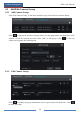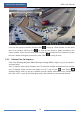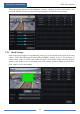User Manual
Table Of Contents
- Contents
- 1 Introduction
- 2 Basic Operation Guide
- 3 Wizard & Main Interface
- 4 Camera Management
- 5 Live Preview Introduction
- 6 PTZ
- 7 Record & Disk Management
- 8 Playback & Backup
- 9 Alarm Management
- 10 Account & Permission Management
- 11 Device Management
- 12 Remote Surveillance
- Appendix A FAQ
- Appendix B Calculate Recording Capacity
- Appendix C Compatible Device List
Live Preview Introduction
DVR User Manual
31
Add Scheme
Click in area ① to create a new scheme. Click on the top right corner of the
scheme to delete it.
Configure Scheme
a) Select a scheme in area ① and then click the screen mode button on the tool bar to set the
screen mode of the scheme.
b) Select a camera window in area ② and then double click the camera or group in area ③.
The camera or group will be added into the selected window. One camera in the same scheme
cannot repeat. You can click the right-click menu “Clear” in area ② to remove a single camera
or click to remove all the cameras.
c) Click “Apply” to save the settings.
Start Sequence View
Go to live preview interface and then click to pop up a window. Set the dwell time in the
window and then click to start scheme view in sequence. Double click the sequence view
interface to pause the view; double click again to restore the view. Click to stop the view.
5.2.4 Spot View
Click StartSettingsSystemBasicOutput SettingsOutput 2 to go to the interface as
shown below.
Click on the left to create a new scheme. Each scheme can only add one analog camera.
Select a scheme on the left and then double click or drag a camera on the right to the scheme
window in the middle of the interface. After finishing the settings of all the schemes, select the
dwell time and click “Apply” to start playing the schemes in sequence in output 2.