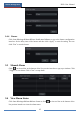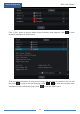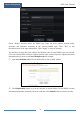User Manual
Table Of Contents
- Contents
- 1 Introduction
- 2 Basic Operation Guide
- 3 Wizard & Main Interface
- 4 Camera Management
- 5 Live Preview Introduction
- 6 PTZ
- 7 Record & Disk Management
- 8 Playback & Backup
- 9 Alarm Management
- 10 Account & Permission Management
- 11 Device Management
- 12 Remote Surveillance
- Appendix A FAQ
- Appendix B Calculate Recording Capacity
- Appendix C Compatible Device List
Device Management
DVR User Manual
73
HTTP Port: the default HTTP port of the DVR is 80. The port number can be changed to
others like 81. The port is mainly used to IE remote access. If you want to access the DVR
through IE, you should input IP address plus HTTP port in the IE address bar like
http://192.168.11.61:81.
Server Port: the default server port of the DVR is 6036. The server port number can be
changed as required. The port is mainly used in network video management system.
RTSP Port: RTSP real-time stream protocol can be used to control the sending of real-time data.
By media player which supports the RTSP real-time stream protocol, you can view the live
images synchronously. The default RTSP port is 554 and it can be changed as required.
11.1.3 PPPoE Configuration
Click StartSettingsNetworkPPPoE to go to the interface as shown below. Check
“Enable” in “PPPoE Settings” and then input the username and password obtained from the
dealer. Click “Apply” to save the settings.
11.1.4 DDNS Configuration
The DDNS is used to control the dynamic IP address through domain name. You can access to
the DVR easily if the DDNS is enabled and configured.
Click StartSettingsNetworkDDNS to go to the interface as shown below.
Note: The HTTP port and server port of the DVR should be mapped to the router before you access
the DVR via WAN.