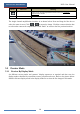User Manual
Table Of Contents
- Contents
- 1 Introduction
- 2 Basic Operation Guide
- 3 Wizard & Main Interface
- 4 Camera Management
- 5 Live Preview Introduction
- 6 PTZ
- 7 Record & Disk Management
- 8 Playback & Backup
- 9 Alarm Management
- 10 Account & Permission Management
- 11 Device Management
- 12 Remote Surveillance
- Appendix A FAQ
- Appendix B Calculate Recording Capacity
- Appendix C Compatible Device List
Live Preview Introduction
DVR User Manual
33
Select the camera and then set the brightness, contrast, saturation and hue of the camera. You
can click “Default” button to restore the image settings to the default factory settings.
5.3.3 Mask Settings
Some areas of the image can be masked for privacy. Up to four mask areas can be set for each
camera. Click StartSettingsCameraImageMask Settings to go to the interface as
shown below. Select the camera and enable the mask. Click “Draw” button and then drag the
mouse on the image area to set the mask area; click “Delete” button to delete the mask areas;
click “Apply” to save the settings.