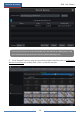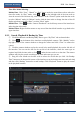User Manual
Playback & Backup
DVR User Manual
61
8.3.3 Search, Playback & Backup by Event
Some models may support searching POS event.
① Click StartSearch and BackupBy Event to go to “By Event” tab as shown below.
② Check the event type in the interface as required.
③ Click to set the start time and end time on the top left of the interface.
④ Check cameras on the left side of the interface or check “All” to select all the cameras and
then click to search the record. The searched record will be displayed in the list.
⑤ Click in the list to play back the record in the popup window. Click to back up
one record data or check multiple record data in the list and then click “Backup” button for
record batch backup.
⑥ Select one record data in the list and then click “Playback” button to play the record in the
playback interface.
8.3.4 Search & Playback by Tag
Only if you add the tags can you play the record by tag search. Click StartPlayback to go to
the playback interface and then click on the bottom of the camera window to add tag
when you want to mark the playback time point of the selected camera.
Click StartSearch and BackupTag Management to go to “Tag Management” tab.