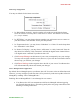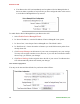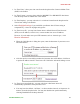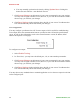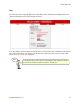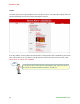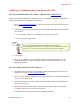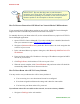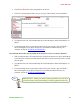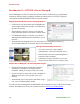Manual
Room Alert 12E
40 AVTECH Software, Inc.
• You may manually synchronize the time by clicking Update Now. Clicking this
button does not affect the “Auto Refresh” interval.
7. Click Accept Changes at the bottom of your screen to temporarily save your settings.
You may now navigate to another screen; however, if you close the web interface before
the next step, you will lose your changes.
8. Click Save Settings in the navigation bar to the left of your screen. Your Room Alert
12E will automatically reboot and commit your changes.
Trace Configuration
You may configure your Room Alert 12E for trace output, which is useful for troubleshooting.
Trace output shows the communication between your Room Alert 12E and the specified mail
server, as well as other information, such as the current firmware version, IP address, MAC
address and requests to web pages.
To configure trace output:
1. Select Enable Tracing.
2. In “Trace Port,” you may leave the default port, 143, or enter another port number.
3. Click Accept Changes at the bottom of your screen to temporarily save your settings.
You may now navigate to another screen; however, if you close the web interface before
the next step, you will lose your changes.
4. Click Save Settings in the navigation bar to the left of your screen. Your Room Alert
12E will automatically reboot and commit your changes.
You may then use any standard telnet or terminal application to view the trace output in real time
on the configured port.