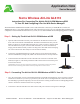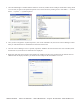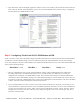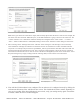Manual
AVTECH Software • Phone 401.628.1600 • Sales 888.220.6700 • Support 401.628.1650 • Web AVTECH.com
ADM - Add New ‘Action’ (Choosing A Name)
ADM - Add New ‘Contact’ (Dening GSM Phone Settings)
Make sure to give the action a name that is unique, and accurately depicts what the action is used for. For example, the
user in this case chose the name ‘SMS Notify Joe’, as the SMS notication is going to be sent to the contact Joe. The
‘Contact’ selected is ‘Joe - Work Phone’ which has already been congured in the ‘Alerts / Tasks’ –> ‘Contacts’ –>
‘Add’ –> ‘Phone #’ eld under the ‘GSM (SMS) Settings’ section of the ‘Add New Contact’ dialog box seen below.
3. Enter a message in the ‘Message’ eld of the ‘Add New Action’ dialog box. This message is used in the body
of the notication. Messages are limited to 85 characters and can be customized to contain value data and alert
‘keywords’. For example a keyword such as [CURRENT_VALUE] will send the value data of the sensor that was
triggered at the time the notication was sent. This is useful for continued alerts to know the severity of the alert
as it continues and when the issue is resolved. A list of the Device ManageR keywords can be viewed in the ‘Insert
Keyword’ dialog box by simply clicking inside the ‘Message’ eld, as shown in the screen shot below.
ADM - Add New ‘Action’ (Messages - Click To Insert Keyword)
ADM - Sample Keywords
4. Your AirLink GL6110 modem is now congured. Test to make sure it is congured correctly by clicking the
test button at the bottom of the ‘Add New Action’ screen. This should take less than a minute, depending on
your service provider. If the alert notication is not received, verify your settings and try again. If assistance
is needed, contact AVTECH’s Technical Support.