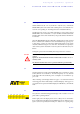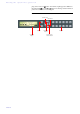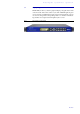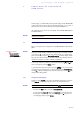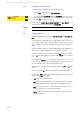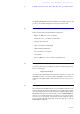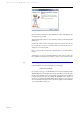Technical data
PAGE 26
Front Display and Keypad Operation
4.1.2 Configuration of the LAN interface
To configure the LAN interface follow the instructions below:
–Press the
Menu
softkey and select
System Settings
.
– Go to the submenu
LAN SETTINGS
and select
IP ADDRESS
. Now you can enter
the IP address for the system by using the numerical keys 0...9 of the key-
pad. Press
OK
to confirm your entry.
If necessary, the
SUBNET MASK
,
DEFAULT GATEWAY
and
DNs SERVER
can be
changed in the same way in the submenu
LAN SETTINGS
.
4.1.3 Working with Presets
The MAGIC TH6 differentiates between
system settings
and
operation set-
tings
.
System settings are settings that do not change during normal operation such
as e. g. language, date/time etc. These parameters cannot be saved as presets
since a configuration is usually only required when the system is put into op-
eration.
Operation settings need to be reconfigured depending on the application. To
easily recall recurring configurations you can store up to 10 Presets.
You reach the menu for the Presets by pressing the
menu
softkey once, the cur-
sor key three times and by pressing the softkey
select
once as confirma-
tion.
In the insert field
Presets
you can search for a certain Preset. As soon as you
enter a character with the help of the alphanumerical keypad of the system,
the corresponding entries of the Preset list are filtered out.
Alternatively, you can select a preset with the cursor keys and from
the list
.
If you now press the
Ok
button the selected Preset is loaded immediately.
By the softkey
OPTS
(Options) the following functions which you can select
via the softkey
select
are realized:
–
load
: The selected Preset is loaded.
–
new
: With the help of this function you can create a new Preset. All current
Operation Settings are stored as basic and can be adjusted afterwards.
–
Save
: The selected Preset is overwritten with the current Operation Set-
tings. For safety reasons a confirmation is required
–
Delete
: The currently selected Preset is deleted. For safety reasons a con-
firmation is required.
NOTE
Please ask your network administrator for the correct settings.