Technical data
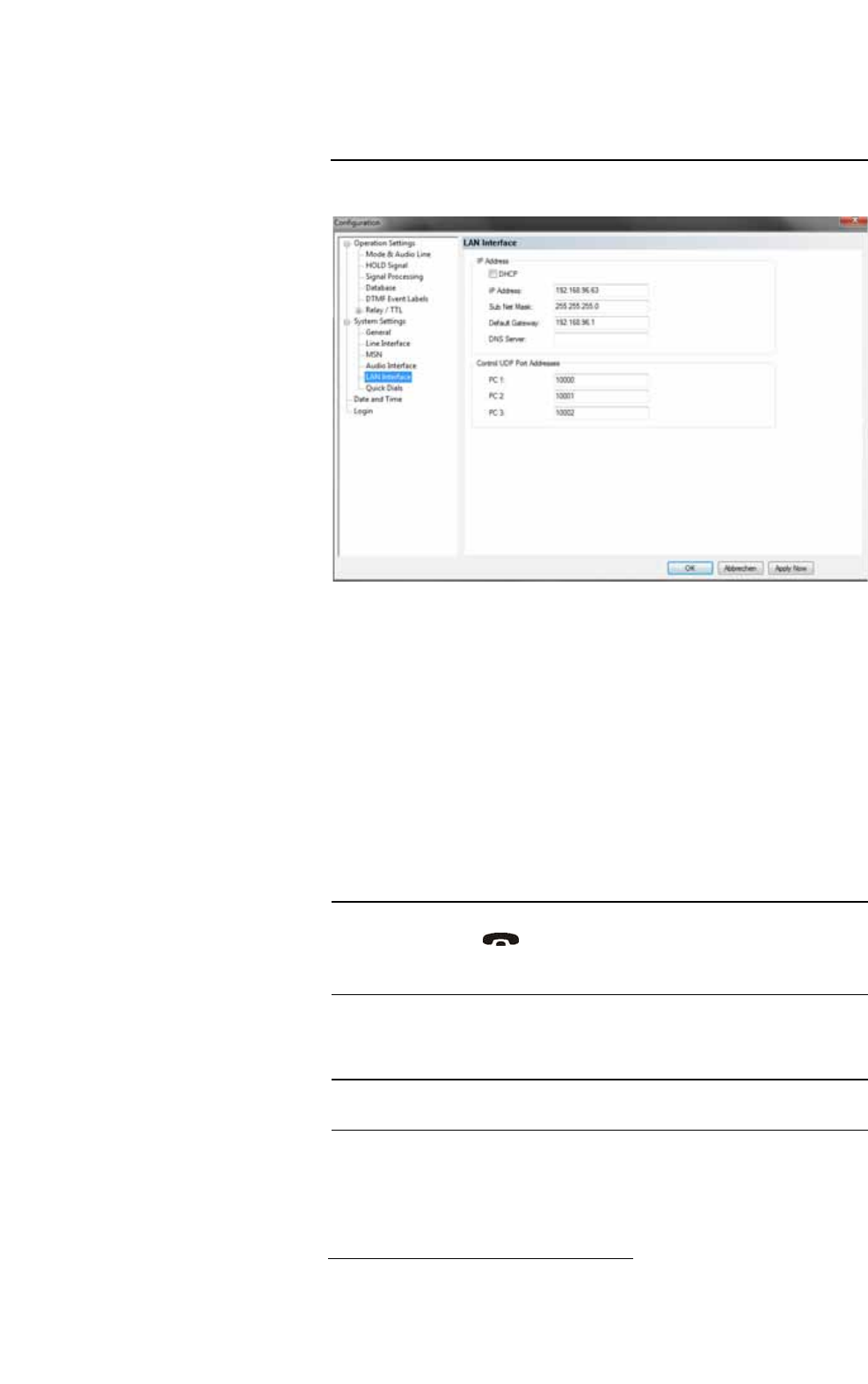
PAGE 72
Windows PC Software
5.7.2.2.8 LAN Interface
Under LAN Interface the configuration of the LAN Interface and the entry of
the
FIG. 49 LAN INTERFACE
IP Address
• To automatically get the correct LAN settings for your system, you can ac-
tivate the option DHCP (Dynamic Host Configuration Protocol), if a
DHCP Server is available.
Alternatively, you can also adjust the settings manually.
•Under IP Address you need to enter the IP address of your system. When
entering it manually, please make sure that the IP address is not already
used by another system within your network
1
.
•Please enter under Subnet Mask in which subnet you are located (by de-
fault 255.255.255.0).
TIP
The currently allocated IP address of the system can be displayed by pressing
the telephone button on the front keypad of the system if currently no
Audio connection is established.
The standard IP Address of the system is 192.168.96.102.
1
To check if the IP address is already used in the network, follow the instructions: Under Windows
XP click on Start
→
Execute .... Under Windows 7 click on Start
→
Search... . Enter cmd in the
command line/search field. An entry window is displayed in which you must enter ping
xxx.xxx.xxx.xxx. Whereas xxx stands for the IP address you want to check.
NOTE
To connect the system with your PC, MAGIC TH2plus and your PC have to be
in the same subnet
a
.
a In this way you can find out your own subnet: Under Windows XP click on Start
→
Execute....
Under Windows 7 click on Start
→
Search... . Enter cmd in the command line/search field.
An entry window is displayed in which you must enter ipconfig. Your IP address is displayed
(e.g. 192.168.12.35). Your subnet is accordingly 192.168.12.xxx.










