Technical data
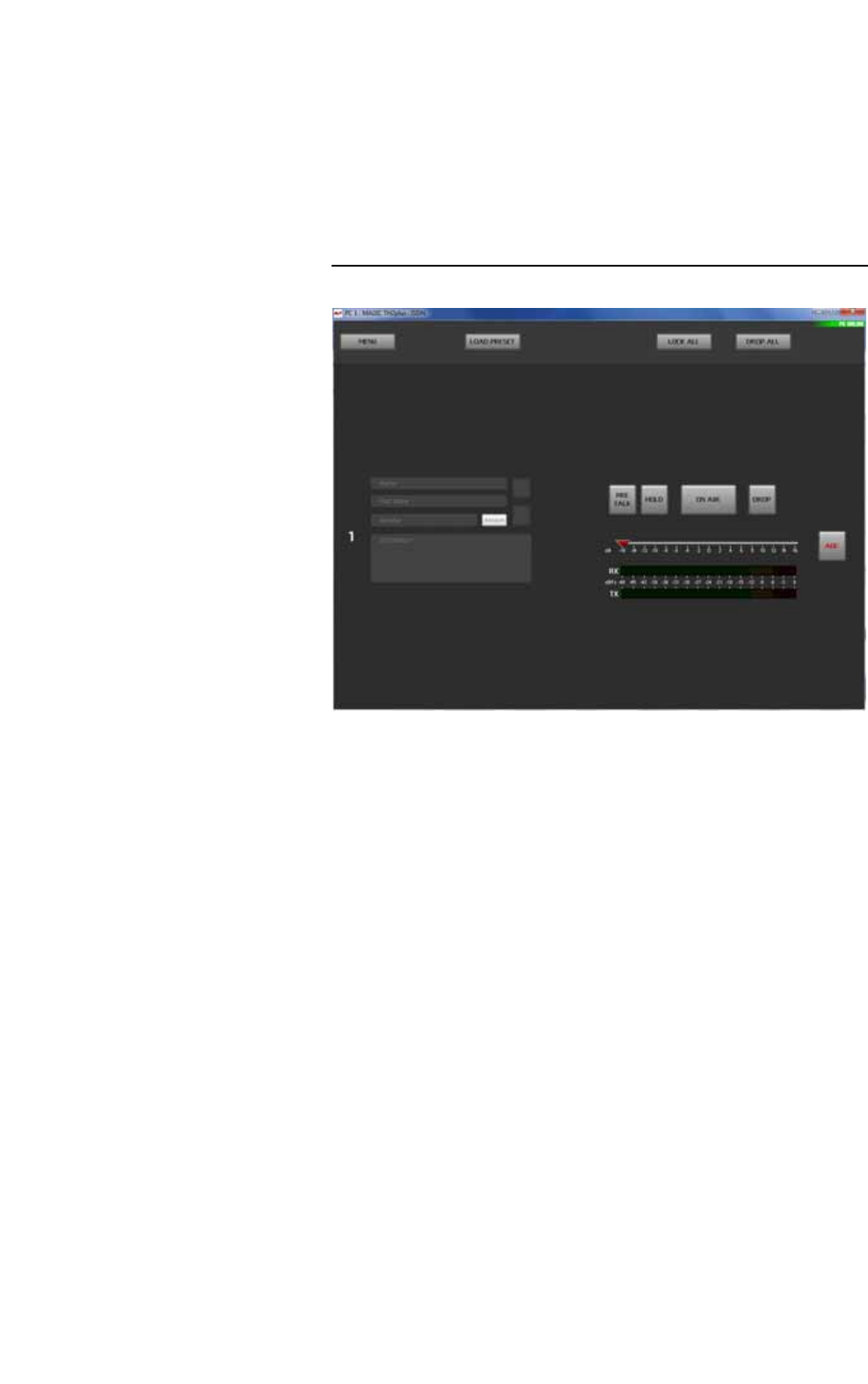
PAGE 49
Windows PC Software
• To allow Pretalk or/and ON AIR conferences, the options PRE TALK
Conference or/and ON AIR Conference must be enabled. If you do not
activate these options, only one caller is allowed to be in Pretalk or/and
ON AIR at a time. As soon as a second caller is switched to Pretalk or ON
AIR, the first caller is automatically switched to HOLD.
• If you want to use only one caller line, you can select the option Use only
1 ISDN line/Use only 1 POTS line/Use only 1 VoIP line. In this case,
only one channel will be displayed in the Windows PC software.
FIG. 30 USE ONLY 1 LINE
Audio Line Assignment
•Under Audio Line Assignment you can assign the Audio interfaces to the
ON AIR and Pretalk lines.
•In the column Name you can see which name is displayed on the front dis-
play of MAGIC TH2plus if the corresponding Audio line has switched a
caller to Pretalk or ON AIR.
•The column Audio Line shows the available Pretalk and ON AIR Audio
lines. If a caller is switched to one of these Audio lines by a user, the other
users who are working with the PC Software will see the corresponding
name displayed on the Pretalk and ON AIR buttons.
Example: User 1 is working with the Audio line PRETALK PC 1. If he
switches a caller to Pretalk, user 2 who is working with a second PC will
see PREATLK PC 1 displayed on the Pretalk button. On the front display
of the system
PRE4
will be shown.
•In the column Audio Interface you can select which Audio interface is to
be assigned to which Audio line. If you do not want to use an Audio line,
select Not used in the column Audio Interface.
•Via the column ON AIR Access you can define if a user working with the
corresponding Audio line can put a caller to ON AIR or not.










