Technical data
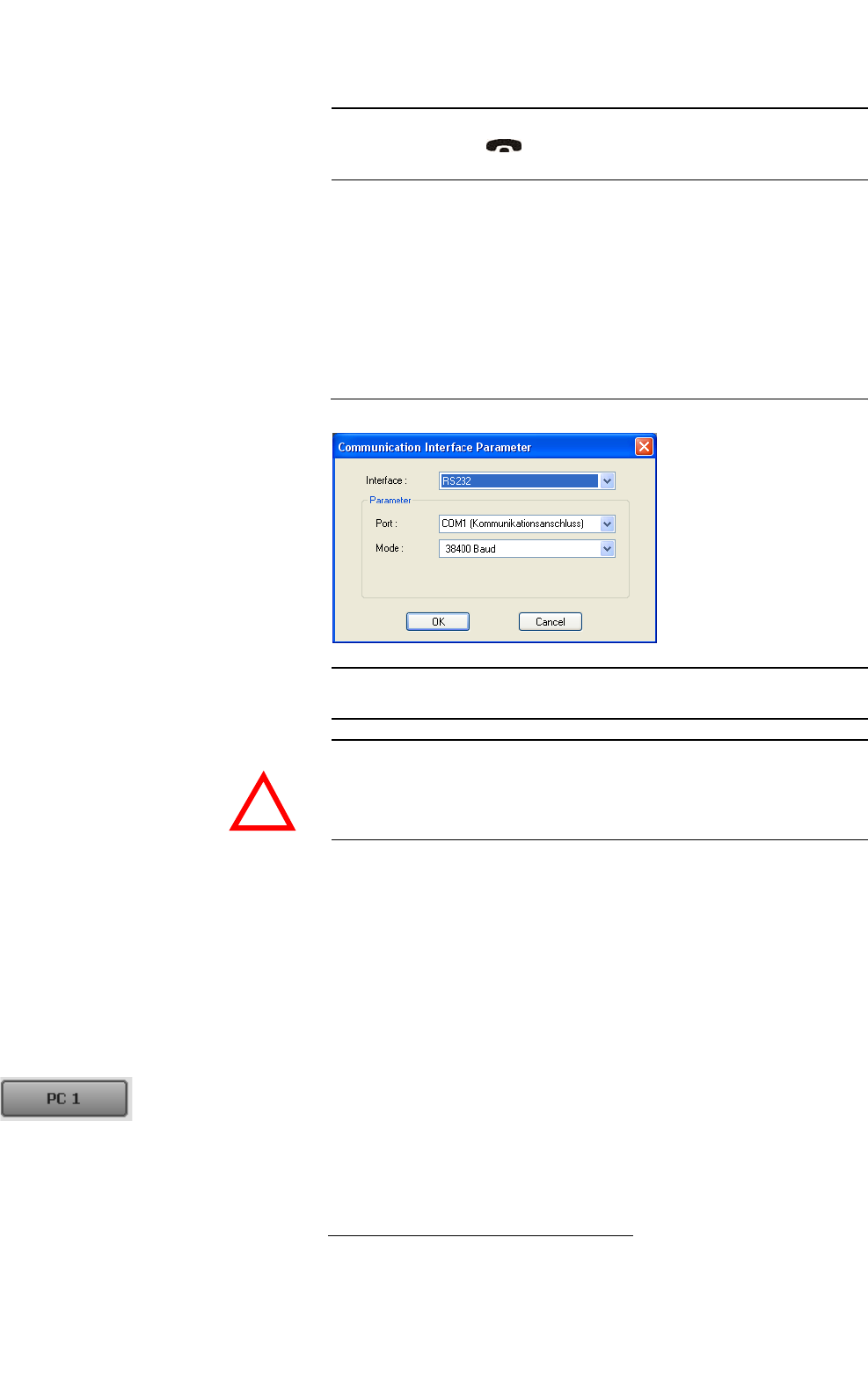
PAGE 46
Windows PC Software
Please enter the correct IP address of the system under IP Address and the
correct Port under Port.
RS232
If you want to use the RS232 interface, connect the serial RS232 interface via a
1:1 connecting cable with your PC. Please select now under Interface
→
RS232. Under Parameter → Port the COM Port of your PC, which is con-
nected with the system and under Mode the desired baud rate (standard:
38400 Baud).
FIG. 25 RS232 PARAMETER.
Control Interface List
If you want to manage several units with the PC Software or you want to con-
nect to one system via different control ports, e.g. as PC 1 and PC 2, you can
use the option Control Interface List.
To create a new list entry, press the New button. Please enter the settings for
the LAN or RS232 parameters as described above. Additionally, you can enter
a Name for the list entry. The new entry will be displayed as button in the
main window of the MAGIC TH2plus PC Software, e.g. if you create an entry
with the name PC 1, the corresponding button will be displayed.
2
To check if the IP address is already used in the network, follow the instructions: Under Windows
XP click on Start
→
Execute .... Enter cmd in the command line. An entry window is displayed
in which you must enter ping xxx.xxx.xxx.xxx. Whereas xxx stands for the IP address you want
to check.
TIP
The currently allocated IP address of the system can be displayed by pressing
the telephone button on the front keypad of the system twice if cur-
rently no Audio connection is established.
NOTE
Instead of the PC you can also connect the optional MAGIC TH2plus Keypad
to the serial interface of the system (see CHAPTER 7, Page 97).
ATTENTION If you connect your PC via RS232, the LAN interface of the MAGIC TH2plus
will be disabled. In this way, you can only connect one PC to the system.
!










