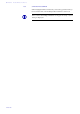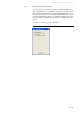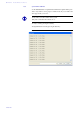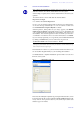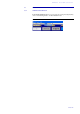Technical data
PAGE 118
MAGIC TOUCH Software
7.9.2 Messaging Menu
7.9.2.1 Submenu Write Pop-up Message
A message can be sent by pressing in the main window, the CTRL+W or
CTRL+W (W for Write) key combination on your PC keypad. Alternatively,
the Messaging
→
Write Pop-up Message submenu can be used.
FIG. 85 MESSAGE VIA MENU SEND
The window opens for entering a message.
FIG. 86 POP-UP WINDOW FOR SENDING MESSAGE
The two keys on the left support the addressing of the message. Normally, the
the message is always sent to all connected MAGIC TOUCH LAN and
MAGIC SCREENER users. Deactivate the relevant symbol to exclude a
group.
Enter the message in the input field. Your identification (see CHAPTER
7.7.3.16, page 104) will automatically be prefixed when sending the message.
By pressing the key, the popup window will be closed without sending
the message. Pressing the button sends the message and the window is
closed afterwards.
7.9.2.2 Show Pop-up Message
If the Show Pop-up message in Pop-up window (see CHAPTER 7.7.3.16,
page 104) option is active, the popup window will be closed automatically
when receiving a message.
To open the message window manually press the CTRL+R or CTRL+R (R for
Read) key combination simultaneously in the main menu window on your
PC. Alternatively, the Messaging
→
Show Pop-up Message Window sub-
menu can also be used.
The message window will open and the last message(s) is/are displayed with
the received time.
Selection of the
receiver of the
message:
MAGIC TOUCH LAN
and/or
MAGIC SCREENER
Message input Close
window
without
sending
message
sending
message
MAGIC MAGIC
TOUCH
LAN
SCREENER