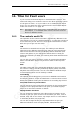User Guide
Copyright Avolites Limited 2010
Page 150 – 15. Release notes
PearlExpertTitan_Man_v3.doc 29/03/2010 13:28:00
[Visualiser]. You have access to the visualiser functions such as load
and save theatre on the window context menu. It is useful to use the
[Screen] button under [Window Options] to move it to the external
monitor.
Visualiser Patch Syncronisation: The visualiser now updates when
you patch or repatch fixtures. You no longer have to close and reload
visualiser to update your patch.
Window Manipulation: The workspace windows are arranged in a 2
by 2 grid and each window can ocupy any space within this grid.
There are 4 controls which allow you to move and resize the windows.
To use the control you first need to make the window active by
selecting the window header, it should become highlighted.
• Min or Max - toggles the window between ocupying all the
space available and its current saze and position.
• Size and Position - moves the window clockwise around the
grid.
• Close - closes the window.
• Close All - closes all the windows.
• Screen - moves the window between the available screens.
When using a tiger touch or an expert wing these controls appear as
hard keys but they are also available from the [Window Options]
menu under the [View] button. You may also want to see the hotkey
controls. Some functions on the hard key require that the shift key is
held.
• [Shift] + [Close] - Close All
• [Shift] + [Size and Position] - Screen
Attribute Editor: The attribute editor window provides a touch
friendly way of selecting fixture attributes and choosing values for a
fixture. The editor is split into a control selection area on the left and
a function viewer area on the right. The editor is opened either from
the [Open Window] menu or through touching the attribute names in
the wheel display. You can change the attributes being displayed by
selecting a different attribute. This will either show 3 or 6 types of
attributes in a list of buttons. Touching any button will apply that
value and it should change to blue to indicate it is in the programmer.
Selecting the attribute again will take it out of the programmer. The
title of each attrbute is displayed in the column header and this can
be touched to expand out the item and display more functions. When
the chosen function is a range value you can change the value by
holding down the button until a slide bar appears, the value is then
set by sliding your finger left and right. You can also select the
attributes being displayed by clicking on the physical bank buttons.
Colour Picker: The colour picker appears when viewing CMY or RGB
colour fixtures in the attribute editor. It allows you to quickly and
easily select a colour. When you touch a colour a magnifying glass
appears to accurately select the colour you want.
Marquee Selection: When dragging in the handles window you now
have a 'Marquee' style selection. This allows you to patch ans select
fixtures in columns, rows or rectangualr groups. This make it much
easier to work with fixtures that are patched in an arrangement that
represents where they are on the rig.