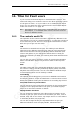User Guide
Copyright Avolites Limited 2010
15. Release notes - Page 149
PearlExpertTitan_Man_v3.doc 29/03/2010 13:28:00
Tapping or dragging in the grid takes you to the Edit Times menu or
the Playback Options menu to edit the value.
Cue View:
The cue view allows you to view and edit the contents of a cue within
a playback. It lists all the fixtures and controls in the cue with the
saved values for each control. You can then select values to directly
edit the content of the cue. The cue view is opened by first opening
the playback view and then selecting the view button of the cue you
want to look at.
• Displays all the fixtures in a cue.
• Displays all the controls in the cue.
• Shows the IPCBGES mask for each fixture in the cue.
• Shows the user number and name of each fixture.
• Shows the value of each control saved in the cue. Either the
range value or the name of the function is shown.
The control cells can be switched between displaying Value, Fade and
Delay Time and Palettes.
Select a number of controls and directly edit the values. Any changes
will take imediate effect.
Cue View Remove Attributes: If you have added fixtures or
attributes to a cue you do not want you can remove them using the
Cue View. Open the Cue View, select the controls or fixtures you wish
to remove and select 'Delete' from the Cue View Context Menu.
Cue View Time Editing: When editing attribute times or group
times the Cue view window will open on the VDU screen. This shows
all the fixtures in the cue, all their attributes and any idividual fade
and delay times associated with them. You can set times either from
the Edit Times menu by selecting with the softkeys and fixture
handles or by selecting cells within the grid.
Window Scrolling with Wheels: In scroll mode the wheels can be
used for scrolling the windows. To enable scroll mode simply press
the [Scroll Mode] key and the LED should iluminate to indicate you
can now scroll the windows. Press the key again to restore the wheels
to thier usual function.
Quick Record: A new way of quickly recording items into handle
windows allows you to double press an empty handle to instantly
record a new item on that handle. The item recorded will be
determined by the window type so the position palettes window will
record a position palette and the groups window will record a new
group. When you initially press the empty handle it will turn red with
a plus icon, this indicates that another press will record the item. Not
all windows support quick record but here is a list of ones that do.
• Groups Window
• Workspace Window
• Playback Window
• All Palette Windows
Integrated Visualiser Window: The avolites visualiser has now
been integrated into the software so it appears on another workspace
window. To see the visualiser select [Open Window] and then