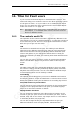User Guide
Copyright Avolites Limited 2010
Page 148 – 15. Release notes
PearlExpertTitan_Man_v3.doc 29/03/2010 13:28:00
Fixture Selection Status: When using the Expert Wing a selection
status bar is displayed on the top of the screen. A list of selected
fixtures with their user number is displayed. When a group is selected
the group name is presented instead of the fixture user number.
Window Option Shortcut Keys: The following keyboard shortcut
keys allow quick access to window options.
• F1 = Screen
• F2 = Open Workspace Window (Live Search)
• F3 = Min / Max
• F4 = Size / Position
• F5 = Close
• Shift + F5 = Close All
• F6 = Library
• F7 = Fixture
• F8 = Group
• F9 = Colour
• F10 = Position
• F11 = Beam
• F12 = Channel Grid
Media Server Thumbnail Images: For media servers that support
the CITP protocol an image of media clips is displayed in the attribute
editor window. The media server must have been patched as an
active fixture first.
Expert Wing Playback Roller Display: Information about the
playbacks oin the current roller page is displayed in the bottom of the
expert wing screen. This allows you to see the playbacks on the
current page and whether they are running. Basic timing information
is also presented with current and next step in a cue list.
Playback View: The playback view shows information about a
playback and in the case of a cue list shows the cues in the playback.
The playback view is opened by selecting [View] and then the
playback you want to open or taping the playbacks display on the title
of the playback.
• Lists each cue in the playback.
• Provides viewing and editting of the playback times.
• Provides viewing and editting of the playback options.
• Shows the timecode for each cue in the playback.
• Shows the Link for each cue in the playback.
• Shows the current curve for the cue.
• Indicates the live and next cue for a cue list.
•
Lets you open a cue for editting.
• Provides 2 assignable function buttons for each cue.
• Use the wheels to select the next cue and currently selected
cue.