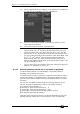Operator`s manual
Page 76 – 4. Controlling dimmers and fixtures
TitanUniversal_Man_v7-0_PE.doc 02 September 2013
• It is possible to accidentally overlay one fixture on another,
making the bottom fixture hidden. To access overlaid fixtures,
drag off the fixture which is hiding it, or select the hidden
fixture and use the wheels to move it somewhere visible.
• You can use the Fan button to evenly spread fixtures in the
layout.
4.1.15 Stepping through selected fixtures one at a time
If you have selected a range of fixtures, or a group, the console has
functions to step through the selected fixtures one at a time. This can
make it easier to program a range of fixtures because you don’t have
to select each one manually.
This mode uses the Prev/Next/All/Hilight buttons.
1> Select a range of fixtures or a group.
2> The Prev and Next buttons will select the fixtures in the range
one at a time (in the order you selected them).
3> The ALL button will select all fixtures in the programmer
(everything which has been selected since Clear was last
pressed).
• The Hilight function can be used to highlight the output of the
selected fixture (make it brighter onstage), see the next
section.
4.1.16 Highlighting the selected fixture with Prev/Next
When stepping through a fixture selection using the Prev/Next/All
buttons, you can highlight the selected fixture on stage. This makes it
very easy to see which fixture you are controlling. The other fixtures
in the selection go to a dimmed “lowlight” level.
• Press the HiLight button to enable highlight mode. Press HiLight
again to disable. When you are in highlight mode, the
highlighted attribute is overridden and any changes you make
to it are not stored in the programmer (so if the highlight uses
intensity, you cannot change the intensity of the fixture).
• You can change the levels used for Highlight/Lowlight by
holding Avo then pressing HiLight, [Store Highlight State] or
[Store Lowlight State].
4.1.17 Flash selected fixtures to full
It can be useful when programming to see on stage which fixtures
you have got selected. Press the Flash Full button to do this (Avo +
Page+1 button). You may also want to turn off selected fixtures, the
Flash Out button does this.
4.1.18 Turn off unselected fixtures
To turn off all unselected fixtures use the Remainder Dim function by
pressing Rem Dim (Avo+All). The zero intensity is placed in the
programmer and will be recorded into any cue. This is useful when
removing fixtures from cues.