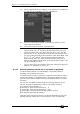Operator`s manual
4. Controlling dimmers and fixtures - Page 75
TitanUniversal_Man_v7-0_PE.doc 02 September 2013
1> Press [Edit Times].
2> Select the group you want to edit.
3> Press [Fixture Order].
The fixtures in the group will be shown numbered in the fixtures
window.
To change the order, select [Auto Increment] to On, then select the
fixtures in the order you want. If you press a fixture twice, it will
show an X indicating that it is not part of the sequence.
To change fixture layout:
1> Press [Edit Times]
2> Select the group you want to edit.
3> Press [Edit Layout]. The Layout Editor window will open.
Initially fixtures will be all in a row. You can reposition the fixtures
anywhere on the screen by dragging them. Or press a fixture to
select then use the wheels to move it around the grid. You can resize
the grid by dragging the bottom or right sides.
The [Arrange Fixtures] context command will automatically place the
fixtures in a rectangular block, you specify the number of rows
(Height) and columns (Width).
• The X-coordinate of the fixture layout is the same as the Fixture
Order. Changing one will cause the other to change.