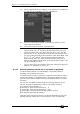Operator`s manual
Page 72 – 4. Controlling dimmers and fixtures
TitanUniversal_Man_v7-0_PE.doc 02 September 2013
3> Select a pattern from the softkeys. Your selection is modified so
you will only be controlling, say, the odd fixtures.
4> Press the white 'Next' button to change the selection to the
next stage of the pattern.
5> To end the pattern selection, press All twice.
• For example, if you are programming a chase using 16 fixtures
and you want every 4
th
fixture to do the same thing, you just
select the 16 fixtures, then press All, then D [1 in 4]. You will
see that the 1
st
, 5
th
, 9
th
and 13
th
fixtures are now selected, and
you can create the look for those fixtures. Then press Next, and
the 2
nd
, 6
th
, 10
th
and 14
th
fixtures will be selected ready for
programming. After you have programmed the fourth set of
fixtures, the pattern will go back to the first position again, until
you press All twice to end.
• You can enter your own patterns using the numeric keypad and
softkeys, for example “2” A [In] “6”.
4.1.11 Selecting fixtures which are in a palette or playback
To select fixtures which are controlled by a particular palette or
playback use the Select If function.
To select fixtures used in a playback or palette, press Fixture, [Select
If] then the palette or playback button. (The Fixture button is at the
top left of the numeric keypad and may be labelled Channel on older
consoles.)
You can also use Select If with the @ and Through buttons on the
numeric keypad to select fixtures set to a particular intensity.
@X: fixtures set to intensity X
@ Through X: fixtures with intensity 0 – X
@ X Through: fixtures with intensity X – Full
@ X Through Y: fixtures with intensity between X and Y
@@: fixtures with intensity above 0.
Intensity levels may be input as 0-9 or 00-99 depending on the User
Setting [Channel Levels Set In] (see section
12.3.3 on page 198).