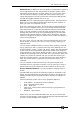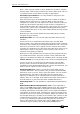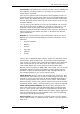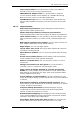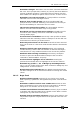Operator`s manual
16. Release notes - Page 233
TitanUniversal_Man_v7-0_PE.doc 02 September 2013
Find Fixture: The Find Fixture function provides a way to identify the
start address of a fixture when it is not known or if a fixture is not
responding as expected.
This can be toggled on/off via the Patch Fixture/[Options] menu. On
touch consoles the current state of the function is detailed above the
wheel display. By default find fixture is turned off. When enabled the
console will output locate values for the chosen fixture at the current
line/start address.
You can now use the wheels to set line & start address. On consoles
with three wheels wheel C (DMX slot) provides a quick way to jump
forwards or back by the offset value from the start address (by
default the offset is the fixture channel count). Touching in the top or
bottom sections of the wheels increases or decreases the relevant
value respectively.
Reports: It is now possible to export information about your show.
Reports are accessed via Disk/[Reports] and the information can be
filtered to:
• Fixtures (default)
• Memory
• Chases
• Cue Lists
• Palettes
• Groups
There is also a dedicated [Export Patch] option from the Patch menu
and the Patch View context menu. This contains useful information
such as user no, fixture name and mode and address along with how
often a particular fixture has been used. The reports also contain
other useful details such as the show name and creation date.
Reports can be formatted as HTML, PDF, CSV or XML. You can choose
destination between internal and external storage (where present)
and when a report is generated Explorer will automatically open in
the containing folder so you can see where it went.
Show Browser: There is now a new Show Browser workspace. This
automatically opens when you choose to load or import a show. This
provides a way to view and search all shows available depending on
location and type filters and choose to load or import. Show folders
detail how many versions they contain. Actual show versions contain
timestamp details. Select a show and then load or import as required.
Show Library Button Display: The Show Library workspace has
been overhauled. There are now dedicated buttons for filtering and
there is a new context menu option to toggle between the old 'grid'
display and a new 'button' display (default). Button display represents
items as handle buttons in their standard colours and are organised
according to handle group and page.
View Tracked: Cue view now has a context option to view tracked
values. When turned on (default) tracked values in cues are shown in
light grey.