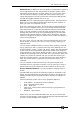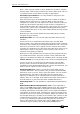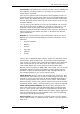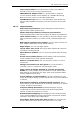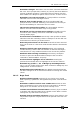Operator`s manual
16. Release notes - Page 231
TitanUniversal_Man_v7-0_PE.doc 02 September 2013
Attribute On: In addition to the mergeable 'in-programmer' option in
the new @ menus it is also now possible to directly restore values
previously turned off from cue view. When one or more cells set to
'off' are selected, softkey A ([ON]) will restore those cells to the
values they had prior to being turned off. Pressing the OFF function
key will also toggle selected cells on or off.
Set List: There is a new workspace called 'Set List'. For those times
when you just can't find a suitable place for that piece of paper, or
when you can't see it without a torch!
A set list is made up of 'tracks'. On all consoles except Pearl Expert
when a track is added it links to the current page and pressing the
play button next to a track will automatically select the associated
page. It is also possible to 'bind' the page change buttons to step
through the active set list an its associated pages on consoles with
physical page up/down buttons. Pages can be changed to 'Set List'
mode via a toggle in the Set List context menu or after touching the
centre of the page area.
For every track you can add notes. The associated notes for a track
will be shown as soon as you 'play' a track or just by clicking on a
particular track.
You can create multiple set lists in a show. When creating a new set
list by pressing on the [+] button at the top of the window you can
choose between 'empty', 'pages' and 'build'. 'Pages' will automatically
create a set list for you based on pages that contain cues using the
page legends as track names. 'Build' provides a way to quickly make
a new list by selecting tracks from other lists. You can also 'park' and
'unpark' any tracks as required and you can filter the view to just
show the remaining active, just the parked or both. When showing
both, the parked tracks are greyed-out and the play icon is not
available.
You can rename set lists and tracks by using [Set Legend] and
selecting the item you want to rename. You can also copy, move or
delete tracks using the respective function buttons in the console.
Group Intensity Masters: It is now possible to assign groups to
faders.
The fader will then control the intensity of fixtures contained in the
group. The associated blue key will select fixtures in the group and
holding the blue key will provide the option to filter according to a
pattern.
Various behaviour modes can be set in [Playback Options]:
• Scale Master - Proportional control (default)
• HTP - Override level if higher
• Limit - Hard limit
• Take Over - Place fixture and its intensity in programmer on
level match
• Disabled - Ignore fader
When set to zero the handle LED will pulse. On touch consoles the
current level percentage, mode and bargraph level representation will
be shown in the playbacks touch display.