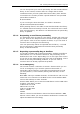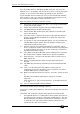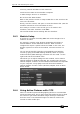Operator`s manual
14. Networking the console - Page 213
TitanUniversal_Man_v7-0_PE.doc 02 September 2013
14. Networking the console
There are a number of ways for the console to communicate with
lighting fixtures beyond the traditional DMX sockets, and these are
described in this chapter. The console also supports communicating
with a number of different simulators/visualisers over various
communication methods.
You can also connect networked processing nodes, which allow you to
control up to 64 universes of DMX (the console itself can produce up
to 12 universes), and you can connect a second console to act as a
tracking backup.
At the end of the chapter is a section which aims to cover the basics
of IP addressing, which is essential for various features on the
console such as Art-Net.
Lighting networks need to transfer of large amounts of
data. For best reliability you should use network wiring
which is dedicated to the lighting system and physically
isolated from other networks, and uses simple hubs
rather than intelligent switches.
Connecting to an existing network with other network
traffic is possible but can lead to problems both with the
lighting equipment and with other IT equipment on the
network. Intelligent Ethernet switches may drop or
block lighting data. If you need to do this please read
about the IP addresses you should use, in section
14.5.5.
14.1 Controlling fixtures over a network
Before the console can talk to another device over the network, it has
to be given a unique network address. This is called its “IP address”.
14.1.1 Setting IP address
We recommend that you use the console’s automatic IP setting
function. However, if you need to you can also set the IP address
using Windows Control Panel as shown on page
219.
1> Switch to System mode and press [Network Settings]
2> Press [Local Area Connection].
3> Press [Subnet Mask] and set to 255.255.255.0
4> Press [Set IP 2.*.*.*]
5> Press [Save settings]
6> Turn the switch back to Program.
• Some equipment may operate on IP addresses 10.*.*.*
(softkey D) – see later in this chapter for details.
• If you need a non-standard IP address range you can use
softkey A.