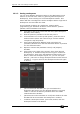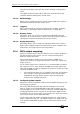Operator`s manual
12. User Settings and other options - Page 197
TitanUniversal_Man_v7-0_PE.doc 02 September 2013
The current settings for the [blue], [grey] and (where available),
[touch] buttons are shown on the left side of the screen.
The groups of keys you can set are as follows. The blue or grey
fixture/palette buttons only exist on the Pearl Expert, on other
consoles these settings will not do anything.
Fixtures: the blue, grey or touch key can be allocated to Disabled,
Select, Flash, Swop, Latch. The “Latch” function is equivalent to
putting the fader to full for that fixture and touching again returns the
fader to 0.
Palettes: the palette (grey) key can be allocated to Disabled or
Select Palette. You can select if the palette function takes precedence
over the flash function (if a handle has both palette and flash
functions) or vice versa.
Groups: the group (grey) key can be allocated to Disabled, Select
Group. You can select if the group function takes precedence over the
flash function (if a handle has both group and flash functions) or vice
versa.
Cues: the blue or grey key can be allocated to Disabled, Flash, Swop,
Latch, Preload.
Chases: the blue or grey key can be allocated to Disabled, Flash,
Swop, Latch, Go, Stop, Preload, Connect, Tap Tempo.
Cue Lists: the blue or grey key can be allocated to Disabled, Flash,
Swop, Go, Go Back, Stop, Preload, Connect, Next Cue +, Next Cue -,
Review Live Cue, Cut Next Cue To Live, Snap Back, Release.
Macros: can be set to Select or Prefer Macro (the Macro function will
take precedence over other functions stored on the button).
Quick Record: allows you to disable the quick record function.
12.2.2 Selecting a Key Profile
A Key Profile is selected in Run mode by pressing softkey B and
selecting the desired profile from the list. In Program mode, hold the
Avo Shift button and press [Select Key Profile].