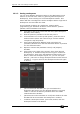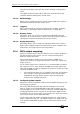Operator`s manual
12. User Settings and other options - Page 193
TitanUniversal_Man_v7-0_PE.doc 02 September 2013
12. User Settings and other options
The console has a large number of options to help you set it up just
the way you like it. Commonly used options can be set from the User
Settings menu which is available on a softkey when you hold down
the Avo button.
In this chapter there is also information on how to upgrade the
application software.
12.1 Configuring the Workspace
The main area of the Touch Wing screen and the external monitor can
each show up to 4 workspace windows. Workspaces can be saved to a
touch button and called back immediately.
Some windows have associated commands, when the window is active
these are shown in the context
12.1.1 Opening workspace windows
You select which workspace windows you want to see using the
[Open Workspace Window] menu command on the root menu or the
View menu, or by pressing the appropriate Window Selection button
on the Touch Wing.
12.1.2 Selecting and positioning workspace windows
To change the position of a workspace window you first make it active
by touching its header bar.
You can change the positions and sizes of the active window by using
the Window Control buttons below the screen on the Touch Wing or
touch the 'i' button on the top bar of the window. The min/max
button swaps the active window between full screen and quarter size.
The size/position button moves the active window around the possible
positions. There are also softkeys on the Window Options menu for
the same functions.
Some possible window sizes/positions are shown below.
Quarter size
Double wide
Double height
Maximised
You can move the active window between screens by pressing View
then [Window Options] then [Move Screen], or hold Avo and the Size
& Position button on the Touch Wing.
You can close the active window using the Close button on the Touch
Wing. You can close all windows by pressing Avo+Close, or use the
[Close All] softkey.