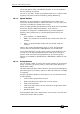Operator`s manual
Page 180 – 10. Running the show
TitanUniversal_Man_v7-0_PE.doc 02 September 2013
• [Window Options] allows you to reposition and resize windows,
and to move them between screens.
• [Open Workspace Window] gives a list on the softkeys of all the
possible windows, allowing you to open the one you need.
10.3 Organising the console
If the layout of the fixture buttons, palettes or playbacks has become
a bit mixed up during programming, you can use the Move function to
move recorded items around and produce a better layout. When an
item is moved, all links to other recorded items are retained.
10.3.1 Using the Move function
To move fixtures, palettes, groups and playbacks is very simple.
1> Press Avo and the
Copy button to select Move mode.
2> Press or touch the select key(s) of the item(s) to move.
3> Press or touch the select key of the destination.
When moving a range, it is possible to select a range containing
different types of items, and there can be gaps between them. In this
case, you can set option B to [Bunch Up] to have all of the gaps in
the range removed.
[Swap Items if Required] will attempt to reposition any existing
handles which are in the way of the move. This is useful when
rearranging handles on a page which is nearly full.
• If there is not enough space, (there is an item in the way or
there is not enough space before the end of the page) then the
action will not be completed.
10.4 Set List window
The Set List window is a handy way of linking playback pages to
songs/events in your show which you can then easily step through.
You can also make notes, handy for avoiding bits of paper lying
around. You can have multiple set lists in a show.
The Set List feature works best if you have a page of playbacks for
each song in the show.