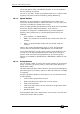Operator`s manual
10. Running the show - Page 179
TitanUniversal_Man_v7-0_PE.doc 02 September 2013
If the palette contains programmed times, you can change the Key
Profile of the palette button to set whether the programmed times will
be used or not. (Press Avo Shift+[Key Profiles], then [Palettes] to set
the key profile). Options are [Palette is fired ignoring its times] or
[Palette is fired with its times]. You can also set whether the palette
will take precedence over a flashed cue or not. A time entered
manually as above will always override a programmed time.
When a fade is entered, you can also change the “Fixture Overlap”
using softkey A. This allows you to create “roll” or “peel” effects when
using a series of fixtures. With overlap=100%, all fixtures change at
the same time. If overlap=50%, the second fixture will not start its
fade until the first fixture is half way (50%) through fading. The order
of the fixtures is set by the order in which you selected them.
The palette fade time remains active while the Palette Fade menu is
open. Press Exit to leave the menu and return to instant palette
recall.
If you apply a palette with a fade time, then it will be overridden by
the next cue (so if you fade to green using a palette, then fire a cue
which sets those fixtures blue, they will go blue). If you apply a
palette without a fade time, it will go into the programmer and
override any subsequent cues (so if you use a green palette with no
fade, the fixtures will be locked in green until you press Clear).
Having the palette overridden by the next cue is quite useful when
“busking”. If you need to “snap” a palette but still have it overridden
by the next cue, set a fade time of 0 (leaving the Palette fade menu
open).
When programming your palettes, group all the colour palettes in one
area of the console, position palettes in another area, and so on. This
helps you to find them when the show is running and the pressure is
on.
If you are lighting a band, make position palettes for every person on
stage so you can spotlight them for those unplanned solos.
You can use the Off function (see section
7.3.5 on page 135) when
programming to set some cues to only affect position, and other cues
to set colours, gobos, add shapes, and so on. By combining two or
more cues you can produce a much wider range of effects than if all
your cues set all the attributes. However, for this to work well you
need to make sure you know what attribute is going to be affected by
each cue; as if you fire two “colour only” cues then nothing is going
to light up.
10.2 Using multiple on-screen workspaces
On the Touch Wing screen you can configure different “workspaces”
which store how the various windows are displayed. This allows you
to quickly recall different setups. Workspaces are stored and recalled
from the touch buttons to the left of the menu buttons.
10.2.1 View menu
Pressing View (by numeric keys) takes you into the View menu. From
here you can set up what is shown on the touch wing and external
monitor.