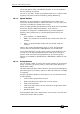Operator`s manual
Page 178 – 10. Running the show
TitanUniversal_Man_v7-0_PE.doc 02 September 2013
appear instead of the locked one. This can be useful if you only need
the locked playback to appear on certain pages but wish to reuse the
handle on other pages.
You can also lock Palettes stored on the grey handle buttons, and
Macros stored on the touch wing buttons.
10.1.10 Viewing active playbacks
The Active Playbacks window shows details of which playbacks are
active. This provides an easy way to see what is currently running.
The top line of the button shows the page number and tells you
where on the desk the playback is stored. The second line shows the
legend, and the third line shows which attributes are affected by the
playback.
Click on a playback to instantly kill it. You can also press [Playback
Options] followed by the playback in this window to change
parameters of the playback.
10.1.11 Blind mode
You can set the console to Blind mode by holding down the Avo
button and selecting [Blind]. This allows you to program cues using
the Visualiser window without affecting the look on the stage.
10.1.12 Busking with palettes
If you have not had as much programming time as you would have
liked, you might need to make up some additional effects during the
show. This is sometimes called “busking”, and is where the fun starts!
You can create instant variations by recalling palette values to modify
your existing cues. The console can fade to the palette values for
added effect.
1> Select some fixtures which are already in use on stage.
2> Type “2” (or any time, in seconds) on the numeric keypad.
3> Touch a Palette button to recall a palette.
4> The selected fixtures will change to the new palette over a time
of 2 seconds.