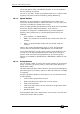Operator`s manual
Page 172 – 9. Cue Lists
TitanUniversal_Man_v7-0_PE.doc 02 September 2013
9.6.2 Fader mode
This option sets how the cue list fader behaves. If set to [Fader Mode
Intensity Kill With Off], the fader masters the overall HTP level and
the cue list remains active (connected) even when the fader is
lowered to zero. If set to [Fader Mode Intensity Kill At 0], the fader
masters the overall HTP level and the cue list is killed when the fader
is lowered to zero. If set to [Manual Crossfader] the fader behaves as
a manual crossfade control, and the cue list will automatically step on
to the next cue when the fader reaches the top or bottom of travel.
9.6.3 Handle Paging
This option allows you to lock the playback on a handle so that it
always appears on that handle no matter what page is selected.
If you select “Transparent Lock” then the playback will appear on the
current page if no other playback is programmed in that position.
9.6.4 Cue Options
This option allows you to change settings for each cue in the cue list.
To select the cue number to edit, use the left hand wheel or press
softkey A then enter the cue number on the numeric keypad.
• [Curve] allows you to set a different fade curve for the cue; this
affects how the fade progresses from one cue to the other (for
example you can select a fade which starts off slow, speeds up
in the middle and then slows down at the end). Press [Curve]
then select a new curve from the softkeys. The effect of the
various curves is described in section
12.5 on page 202.
• [Link] can be set to Wait for Go, With Previous Cue or After
Previous Cue. See section
9.5.2 on page 167.
• [Move in Dark] opens the menu for Move In Dark options, see
section
9.6.10.
• [Move In Dark Inhibit] disables the Move In Dark function for
this cue.
• [Tracking] disables or enables tracking for this cue.
• [Legend] allows you to set a legend for the cue which is
displayed on the cue list display.
• [Notes=] lets you enter a note for the cue (“Leaves stage
pursued by bear” or “wake up spot operator”).
• [Autoload] see next section
• [Cue disabled] allows you to temporarily disable this cue, see
section
9.3.8.
9.6.5 Autoload
This option allows you to automatically load a playback with a cue
and is described in section
9.1.3 on page 159.
9.6.6 Macro Links
You can link a key macro to each cue in a cue list. See 9.1.4 on page
161.